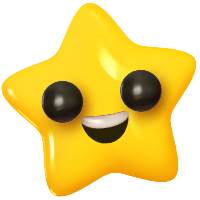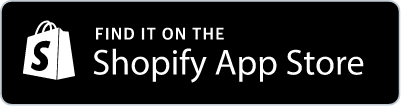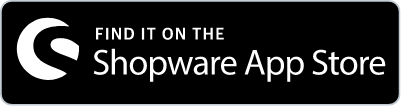Q1: What is the Export Cooperations feature on linkr?
A1: The Export Cooperations feature on linkr allows users to efficiently export cooperation data based on their status. This feature provides a convenient way to organize and analyze cooperation information according to different statuses.
Q2: How can I access the Export Cooperations feature?
A2: To access the Export Cooperations feature, follow these steps:
Log in to Your linkr Account: Access your linkr account using your credentials.
Access Cooperations: Navigate to the "Cooperations" → Manage section.
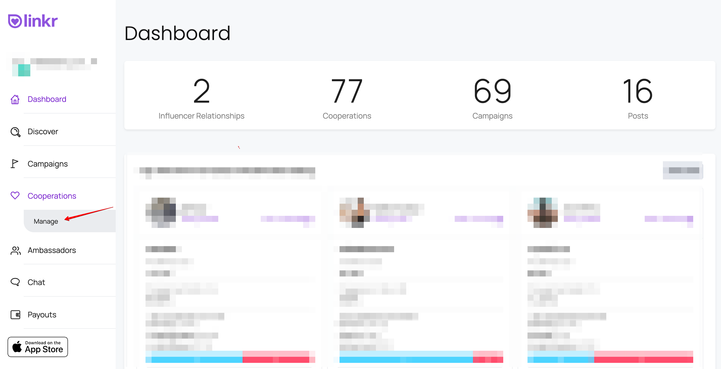
Choose the appropriate tab based on the status: you will see tabs cooperations based on their status (e.g., Drafts, New, Accepted). Click on the tab corresponding to the status of cooperations you want to export.

Click on the "Export Cooperations" button: Once you are in the selected tab (based on the cooperation status), you will see a page displaying the list of cooperations. Click on the "Export Cooperations" button to initiate the export process.
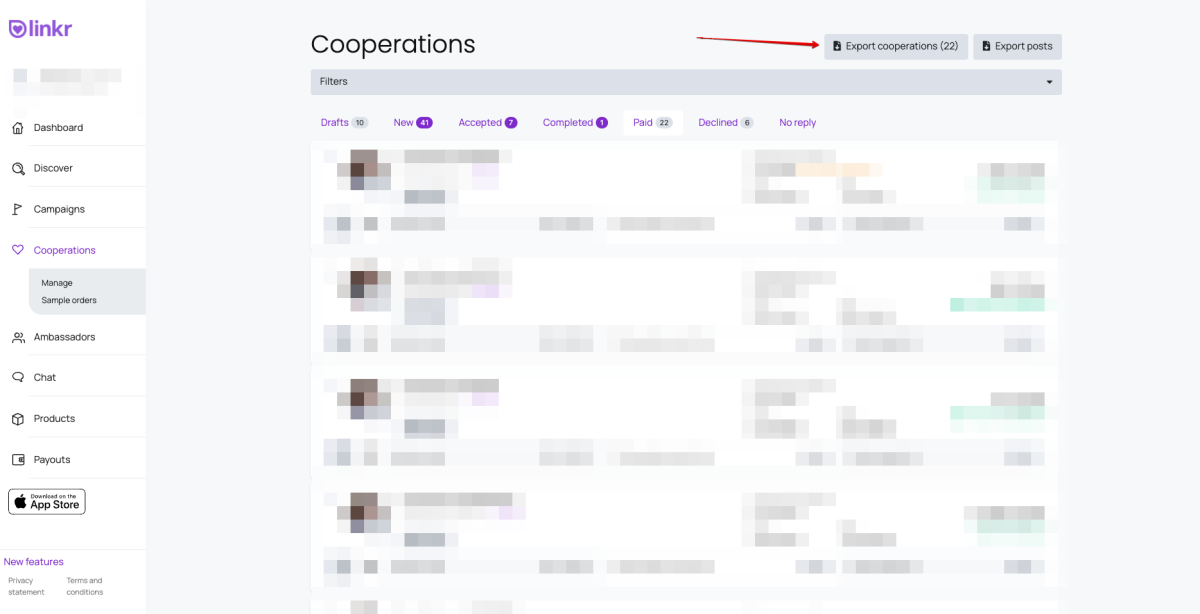
Q3: What statuses can I export cooperations by?
A3: You can export cooperations based on various statuses such as "Drafts," "New," "Accepted," and any other relevant statuses for your needs.
Q4: In what format can I export cooperation data?
A4: linkr supports exporting cooperation data in CSV.
Q5: How often is the exported cooperation data updated?
A5: The exported cooperation data is based on real-time information from linkr. Ensure that you are connected to the internet and that your data is up to date before initiating an export.
Q6: I'm experiencing issues with the Export Cooperations feature. What should I do?
A6: If you encounter any issues, please contact our .
Q7: Can I provide feedback or suggest improvements for the Export Cooperations feature?
A7: Absolutely! We value your feedback. To submit your suggestions or report any issues, please visit our website or contact the .