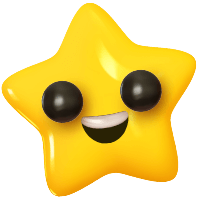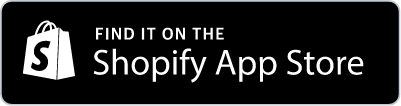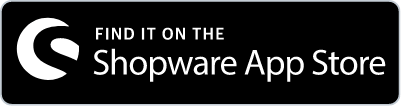If you would like to do a brand or product promotion with several influencers, it's useful and very handy to publish a campaign to get applications from interested influencers - a great way to source influencers as only the ones who are interested in your product, who have read through the briefing and who have time for it will apply. In total the tab “Campaigns” gives you 4 choices to select:
1. Manage
Here you can:
a. filter for active, past and draft campaigns
b. see your published campaigns in the “Published” column
c. see all your drafts in the “Drafts” column and edit those at any time
d. create a new campaign:
- Clicking on the plus symbol on the upper right hand corner will launch the campaign creation wizard, which will guide you through the process of setting up a new campaign step by step.
- You can navigate between steps by either clicking "back / next" or directly clicking on the step you'd like to jump to in the navigation area in the top right section of the screen.
- You can click "Save" at any point in time and continue editing at a later stage. You will find your campaign in the draft section of “Campaigns” > “Manage”.
e. Each campaign is presented as a small tile, providing you with basic campaign information. Detailed information is available via the "Details" button. If you click “View” you get to the published campaign briefing.
f. To give you a better overview of how many influencers have applied already on your campaign, you can see the number of applications also on the campaign tile.
2. Templates
a. You have the option to choose a template. Depending on your target, just pick one that fulfills your requirements from the campaign template list:
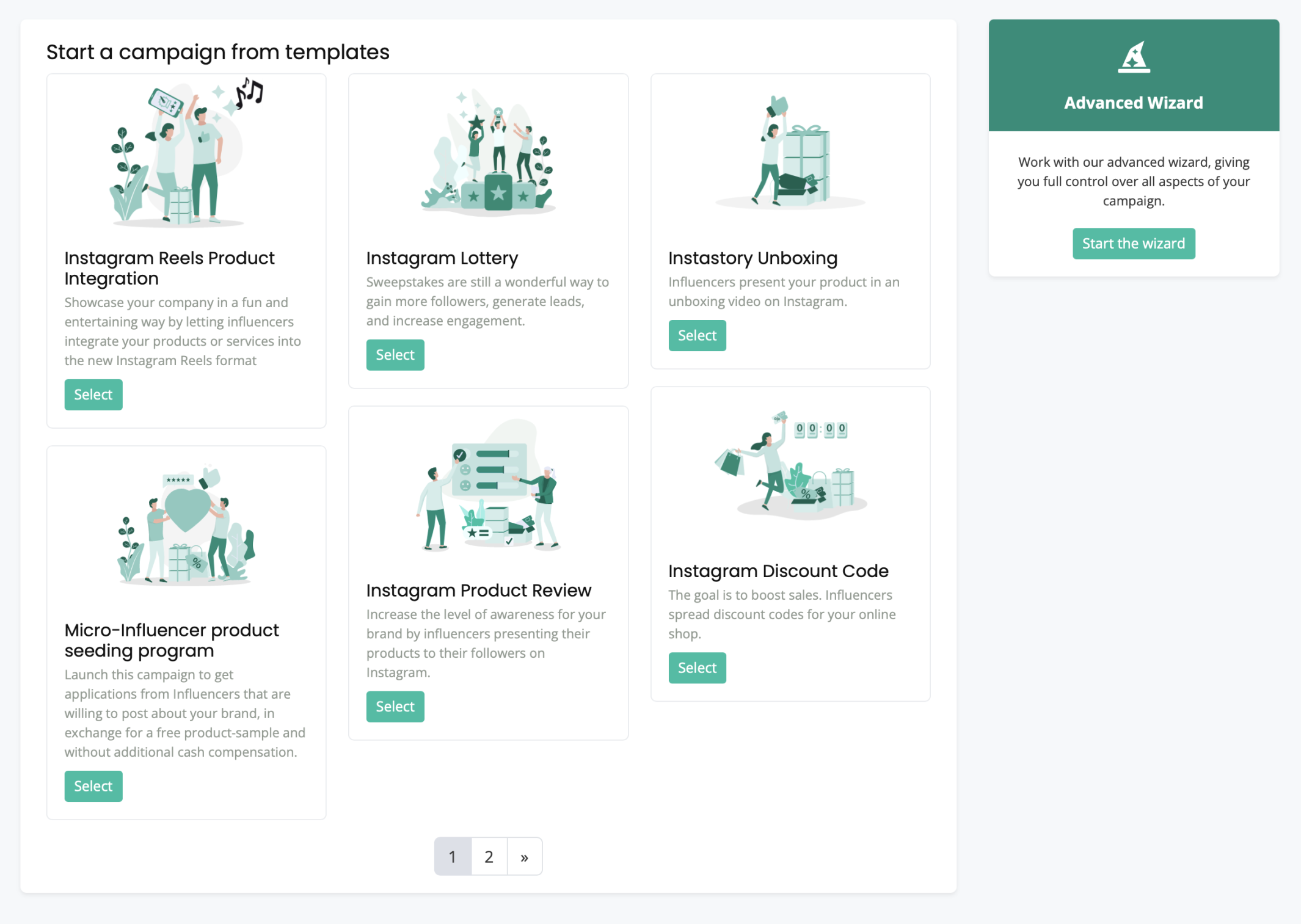
b. Here are best practice campaign templates as well as seasonal campaign templates like “Black Week campaign template”, “Advent calendar campaign template” or “Easter campaign template”. Therefore always have a look at it to not miss out on any updates!
c. By clicking “select” the template opens and you can set up your campaign.
- You can click "Save" at any point in time and continue editing at a later stage. You will find your campaign in the draft section of “Campaigns” > “Manage”.
3. Create
You have the option to choose between:
- the “Advanced wizard”: Work with the advanced wizard, giving you full control over all aspects of your campaign.
- The “Individual offer”: Send an individual offer to a single or set of creators, which will not be publicly listed.