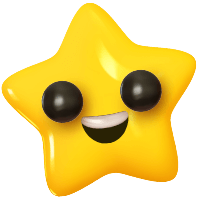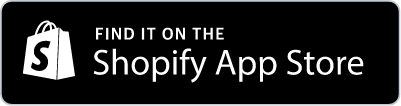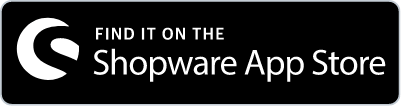This linkr menu item covers all influencer cooperation details. It also gives you the possibility to “Create” your own influencer proposal and see the influencer payment status of your approved influencer applications. In total the tab “Cooperations” gives you 3 choices to select:
1. Manage
There you can see:
a. what cooperation influencers have applied for under the tab "New". You can take the following actions:
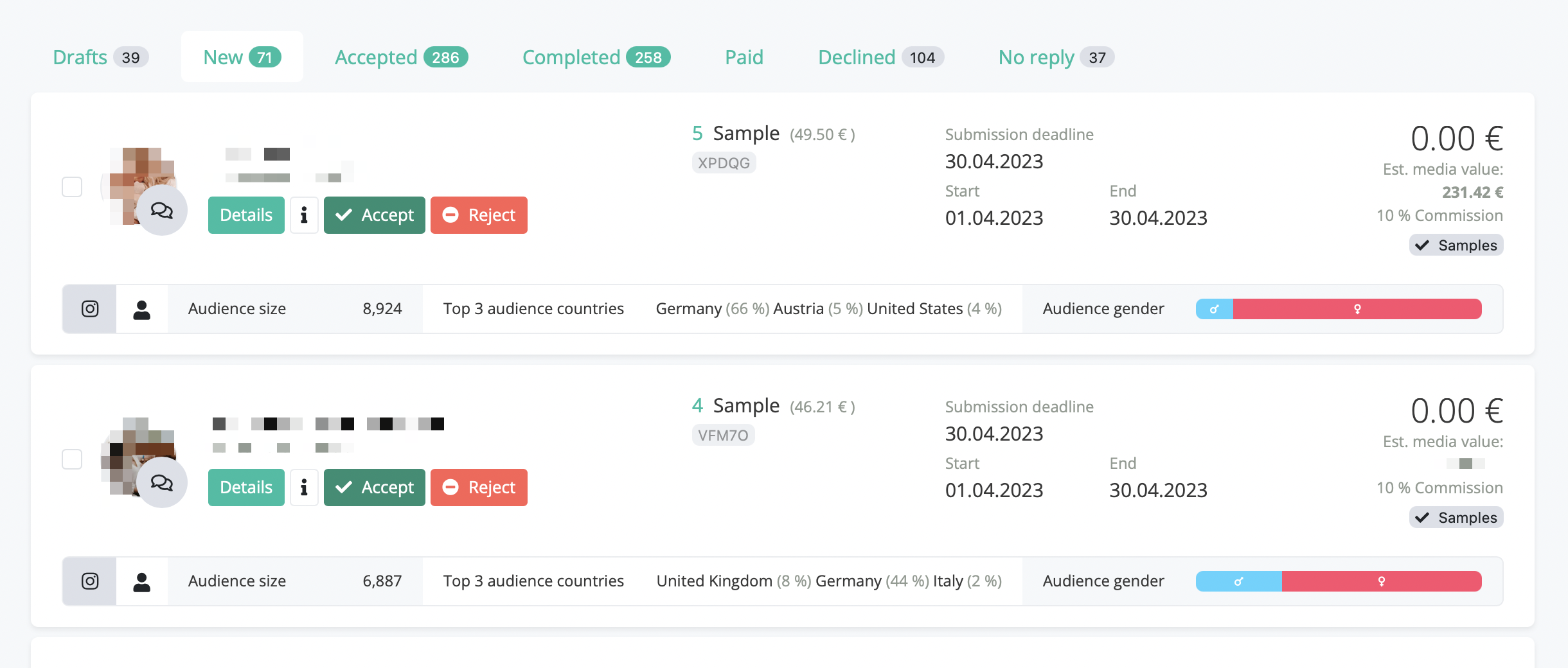
- Accept Cooperation: by clicking the "Accept" button, a new window opens. In there you can:
- fill in a personal text for the influencer
- fill in personalised links (UTM Links, bit.ly links, links from our store) if you have a link that needs to be placed by the influencer
- personalise your commission codes by just overwriting the visible code. It will be automatically personalised in your store backend too once you have saved it:
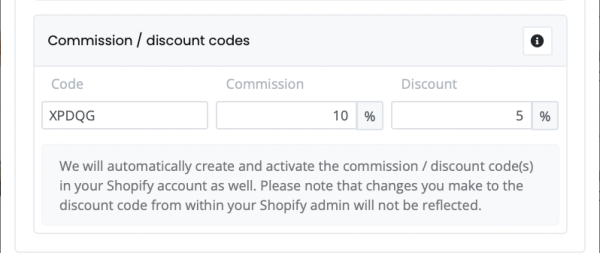
- Reject Cooperation
- Details: by clicking this button, you will get more information about specific metrics. Also can make notes there regarding the influencer and see similar influencer profiles.
- "i" stands for short information about the influencer. If you click it, a little short bar will become visible that gives you information about the influencers channel, the audience size of the influencer, the top 3 audience countries and the audience gender.
- If you want or need to contact the influencer (e.g. because the products will arrive later than expected), you can also reach the influencer via "Chat". Simply click on the chat bubble next to the influencer's picture:
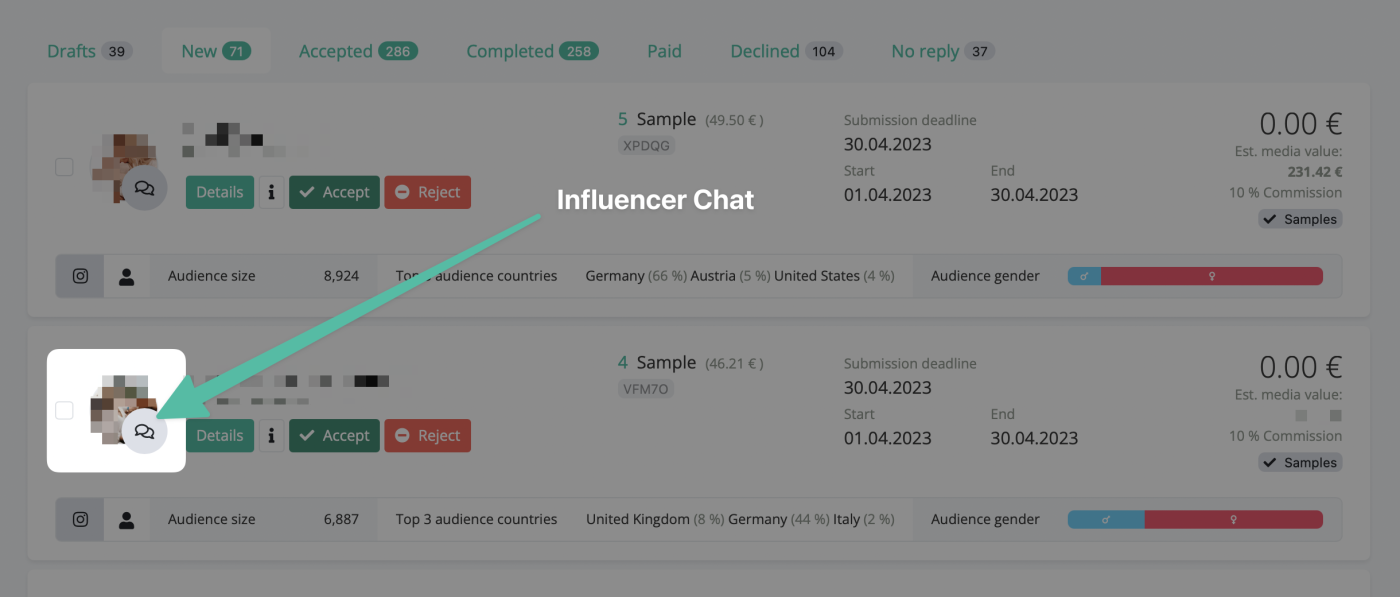
b. your accepted influencer cooperations under the tab "Accepted". Once you accepted an influencer for a specific campaign or cooperation the influencer will be automatically notified via mail by linkr. If you have a Shopify or a Shopware shop system, the order of your accepted influencer will be displayd in your shop backend for shipping, including the address and the product orders of the influencer. If you have a different shop system, then you will find the address details and product orders of each influencer under the linkr menu item "Cooperations" > "Orders".
c. the fullfilled influencer cooperations under the tab "Completed". This means only if the cooperation of the influencer jumps to this tab, all pieces have been delivered by the influencer. Furthermore, the influencer uploads the content pieces that were required by you. Also the influencer fills in the data of the cooperation. Impressions, reach, saves, comments and likes when an Instagram Post was required for example. Pleas ealso note, that any sort of content will sit there for your download, so you can use the content for your purposes (to do so please make sure to add cc creative common rights: "CC BY-NC-ND 4.0" or "CC BY 4.0" in your briefing!). If the influencer gets additional compensation, then now it´s possible to do the payment throught the linkr menu item "Payment". If an influencer hasn´t completed the cooperation, the payment won´t be possible as a safety feature (find out more in the next paragraph about this)
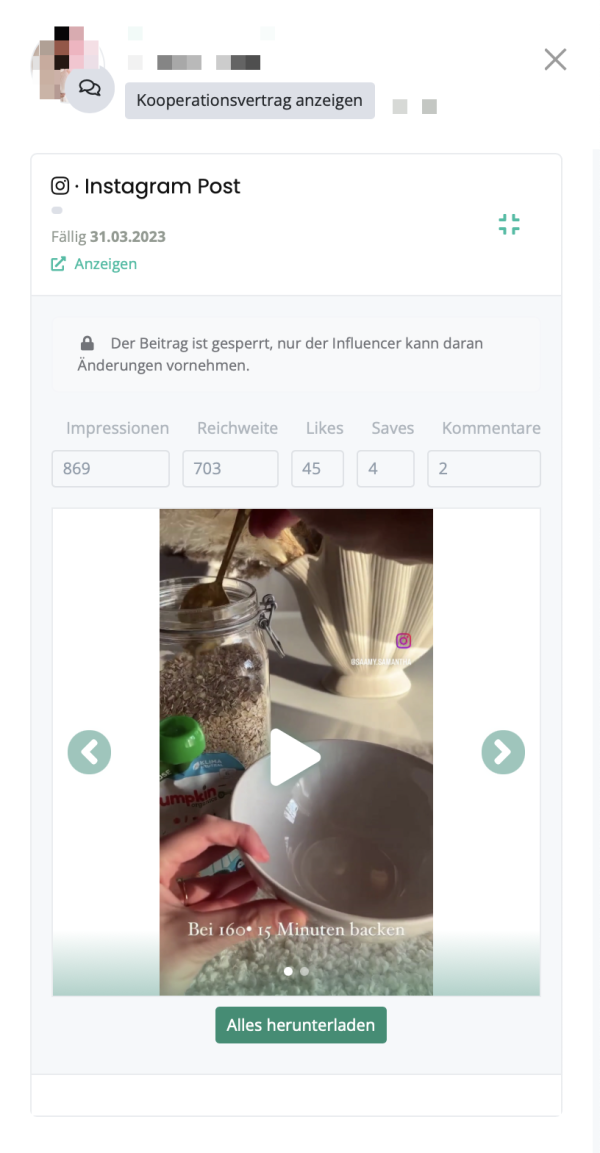
d. your already paid influencer cooperations under the tab "Paid". This means all influencers, that have been paid by you under the linkr menu item "Payment" will move to this linkr tab. This also means that the cooperation is done from both sides. In case the influencer doesn´t get any payment then the journey ends under the linkr menu item "Completed". Be aware that after your payment you will immediately receive your invoice to download: just go on your "Account" and click "Invoices". Also please make sure to fill in all important deatils you need on your invoice under "Account" > "Company" as the billing system takes the company info from there.
e. your rejected influencers under the tab "Declined".
f. the influencers that didn´t response at all with either "Accept" or "Reject" to your cooperation proposal under the tab "No response".